Summary
This guide walks through how to expose a service securely as an MCP server, using Civic Auth via the @civic/auth-mcp library.The full source-code for this guide is available here
Background
You’ve probably already heard about MCP (Model Context Protocol), the groundbreaking standard that allows LLMs to actually get things done in the real world. But when you start moving your MCP server out of your local dev environment and onto the web, you quickly hit a snag: authentication. After all, when your server lives online, you can’t just let anybody use it. In this guide, we’ll show you how to create an MCP server from scratch, host it alongside your existing web APIs, and secure it using Civic Auth.Setup
Let’s say you already have a working Express-based TODO app. The backend exposes basic functionality like adding and listing todos. You’re getting user information from an auth header, likely containing a session ID or JWT, using a helper functionextractFromAuthHeader.
You also have a simple service layer that manages the actual data.
Here’s what your app.ts might look like:
extractFromAuthHeader or service are implemented for now.
We’re focusing purely on adding MCP support and protecting that with Civic Auth.
Step 1: Install Dependencies
Start by installing the libraries you’ll need:Step 2: Set Up the MCP Server
Let’s create the MCP server instance. Think of this as the central controller where you’ll register tools for your LLM to use:Step 3: Register an MCP Tool
A “tool” in MCP is just a function your LLM can call. Let’s wire up a tool to list todos:A note on names and descriptions
The names and descriptions that you give to your tool and its parameters are important!
This helps the LLM to understand when and how to call your tool.
The clearer and more descriptive the better. Think of this as a part of the prompt that you send to the LLM.
However, just like with a prompt, more is not always better.
Avoid piling huge amounts of information into the descriptions, but keep things concise and clear, with plenty of examples.
The names and descriptions that you give to your tool and its parameters are important!
This helps the LLM to understand when and how to call your tool.
The clearer and more descriptive the better. Think of this as a part of the prompt that you send to the LLM.
However, just like with a prompt, more is not always better.
Avoid piling huge amounts of information into the descriptions, but keep things concise and clear, with plenty of examples.
Step 4: Expose Your Server with a Transport Layer
OK, we have a “server”, but currently no way to talk to it. MCP is “transport-agnostic”. This means it works with a number of different communication protocols. Since we have a web app, we’re going to use HTTP. The SDK provides a default HTTP transport to help wire up requests from an HTTP client to your tools.What is Streamable HTTP?
Streamable HTTP allows responses to be sent progressively, as they’re generated.
Unlike WebSockets, it’s a request-response pattern. Great for tools where streaming is useful, but persistent bidirectional connections aren’t needed.
Streamable HTTP allows responses to be sent progressively, as they’re generated.
Unlike WebSockets, it’s a request-response pattern. Great for tools where streaming is useful, but persistent bidirectional connections aren’t needed.
Step 5: Adding the transport to your app
It’s time to add this transport to your Express app. Let’s create a function that puts the MCP server and transport together. We will be creating new ones on every single request. You’ve already seen how to create the server and register tools. We’ll just move that into a function:/mcp.
Why create a new server on each request?
The MCP SDK documentation recommends keeping transports and servers isolated between sessions.
Since our endpoints are stateless, this means creating (and destroying) a server for each request.
Don’t worry, this is not an expensive operation.
The MCP SDK documentation recommends keeping transports and servers isolated between sessions.
Since our endpoints are stateless, this means creating (and destroying) a server for each request.
Don’t worry, this is not an expensive operation.
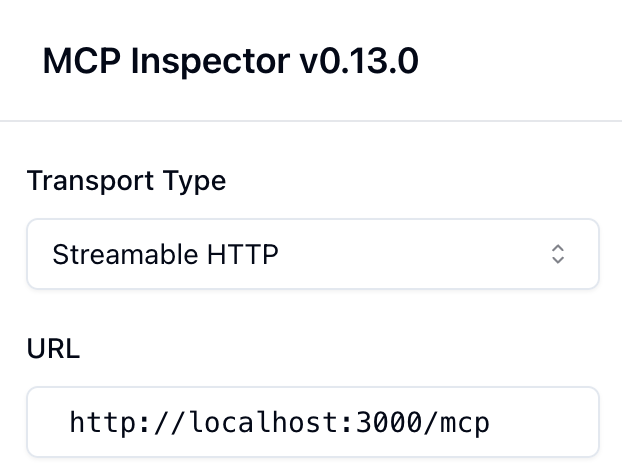
Step 6: Time for Auth
Remember this line added back when we were defining the tools?- Firstly, it is registering your app as an OAuth2.0 Resource Server. If you restart your app, and visit http://localhost:3000/.well-known/oauth-protected-resource, you’ll see the protected resource metadata. That tells clients how to authenticate against your app.
- Secondly, it adds middleware to your /mcp route, ensuring only authorized clients can access your MCP server.
- Finally, it adds information about the caller to the request, so that your service layer knows who is calling it.
What is Civic Auth?
Civic Auth is a developer-friendly OAuth2/OIDC-based solution for AI-ready, privacy-preserving authentication.
Learn more: www.civic.com | docs.civic.com
Civic Auth is a developer-friendly OAuth2/OIDC-based solution for AI-ready, privacy-preserving authentication.
Learn more: www.civic.com | docs.civic.com
Advanced Features and Configuration
The @civic/auth-mcp library is flexible, and doesn’t box you in - you can use it with any OAuth2.0-compatible auth server:What if I’m not using Express?
No problem. The@civic/auth-mcp library is framework-agnostic and works with any Node-based server.
Refer to the framework-agnostic guide for details.
What’s next?
MCP is transitioning from local to hosted environments. Civic Auth is the first step toward safely sharing your tools with the world. Client support is evolving. If you’re building in this space, explore@civic/auth-mcp’s client utilities and contribute!
Need help?
- 💬 Contact Civic in our developer community
- 🐦 Follow us on Twitter/X
- 💼 Connect on LinkedIn

