Quick Start: Try It Now (2 Minutes)
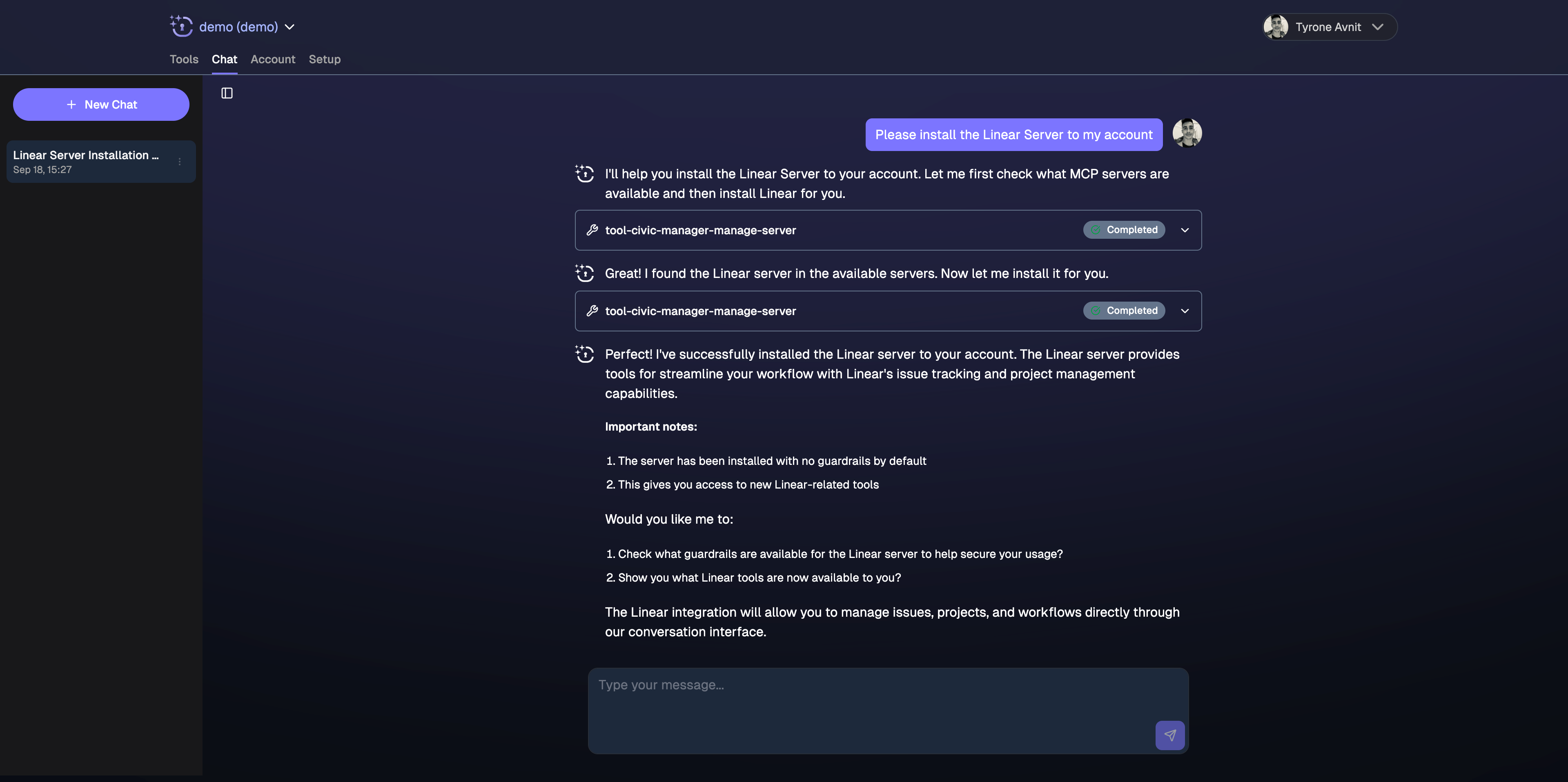
Test Civic Nexus tools directly in our chat interface
Easiest Way: Test Directly in Nexus
1
Visit nexus.civic.com
Sign up and browse dozens of available MCP servers
2
Click 'Chat'
No setup required - start using tools immediately in our built-in chat interface
3
Start testing
Ask: “Connect me to GitHub”, “Check my Slack messages”, etc. - authorize tools as needed
Try Nexus Chat Now
Fastest way to get started - No client setup, no configuration, just sign up and start chatting
Optional: Connect External AI Clients
Once you’ve tried it in Nexus chat, connect your favorite AI assistant for convenience:Choose Your AI Client
Primary Clients (Recommended)
Claude Desktop
Available Now - Direct connector (2 mins)
Claude.ai
Available Now - Web interface (2 mins)
Mistral LeChat
Available Now - Direct connector (2 mins)
Why these clients? Claude and Mistral LeChat offer the simplest setup with direct MCP connector support - no technical configuration required.
Development Tools & Advanced Clients
Developer Setup Guide
Setup guides for Cursor, VS Code, JetBrains IDEs, and other development tools
All Other Supported Clients
Cursor
AI code editor • 3 mins
VS Code
Popular IDE • 3 mins
JetBrains IDEs
IntelliJ, PyCharm • 5 mins
Windsurf
Codeium AI IDE • 5 mins
Goose
Block’s dev agent • 5 mins
More...
See all supported clients
Two Setup Methods
Direct Connector (Recommended)
For: Claude Desktop, Claude.ai, Mistral LeChat The simplest method for primary AI assistants:- Visit nexus.civic.com and select tools
- Copy the MCP URL:
https://nexus.civic.com/hub/mcp - Add as a custom connector in your AI client settings
- ✅ No technical configuration required
- ✅ No local software installation
- ✅ Works across all devices
- ✅ Automatic updates and maintenance
Hub Bridge (Development Tools)
For: Cursor, VS Code, JetBrains, Windsurf, CLI tools Development tools use the Hub Bridge - a local proxy that handles authentication:Developer Setup Guide
Complete setup instructions for all development tools including Cursor, VS Code, JetBrains IDEs, and command-line clients
- Your client only supports local/stdio MCP servers
- You need project-level configuration control
- You’re working with development environments
- Your client doesn’t support remote MCP URLs
Start with primary clients first - Claude and Mistral LeChat offer the simplest setup experience. Add development tools later if needed.
What You Can Do
Once connected, ask your AI assistant to use your tools: Development workflows:- “Check my open GitHub pull requests”
- “Create a new issue for the login bug”
- “Show me recent commits in the feature branch”
- “Summarize today’s Slack messages in #general”
- “Send a message to the team about deployment”
- “What files did I upload to Dropbox this week?”
- “Create a new page in our Notion workspace”
Next Step: Organize with Toolkits
Instead of giving your AI access to all tools at once (which can confuse it), create focused tool groups for specific workflows:Marketing Analytics
Google Analytics + Notion + Slack for data analysis and reporting workflows
Developer Debugging
GitHub + PostgreSQL + Notion for investigating and documenting issues
Learn About Toolkits
Improve AI performance - Create focused tool groups that help your AI choose the right tools for each task

