How to Enable Passkeys
To enable passkeys for your app:- Navigate to your Civic Auth Dashboard
- Go to Application Options in the sidebar
- Find the Enable passkeys section
- Toggle the passkey setting to ON
- Configure when users should be prompted to create passkeys
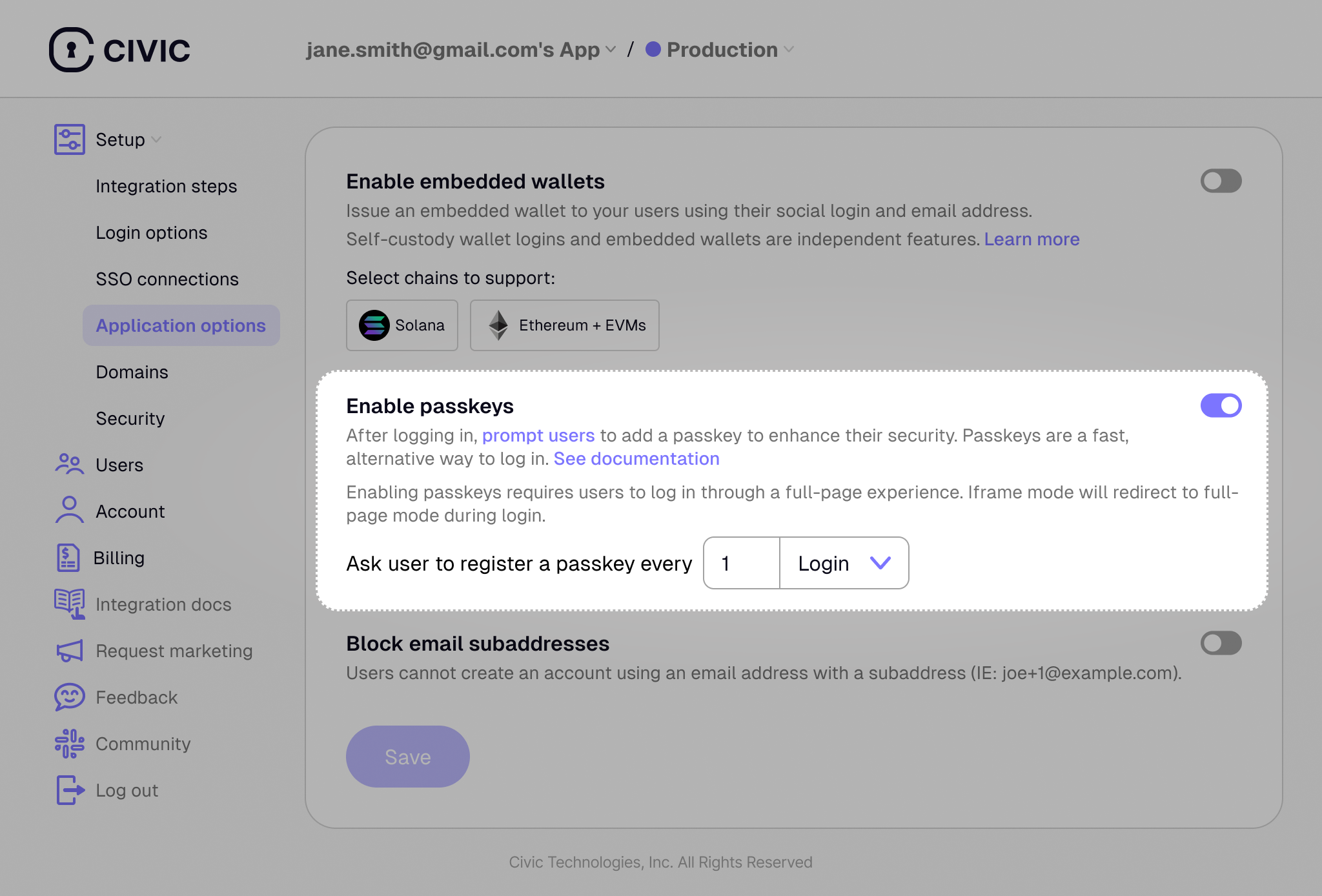
Prompt Frequency Options
You can also decide how often you’d like your users to be prompted to create a passkey, based either on the number of logins or the time since their last login.What are Passkeys?
Instead of typing a password, users authenticate through simple, secure actions such as:- A biometric scan (fingerprint, Face ID) or device PIN
- Tapping a physical security key (e.g., YubiKey)
- Authenticating via a password manager (e.g., Bitwarden)
Authentication Flow
Passkeys provide inherent multi-factor authentication (MFA) by combining multiple authentication factors in a single step:- Something you have: The device storing the passkey
- Something you are/know: Biometric verification (fingerprint/face) or device PIN
- Use passkeys to bypass email/social login steps for faster access
- Always fall back to traditional login methods
- Continue using their preferred primary authentication method if they don’t have their passkey
Key Benefits
- Enhanced Security: Built on the WebAuthn standard, passkeys are strongly resistant to phishing and server-side data breaches
- Effortless Experience: No need to create, remember, or type complex passwords
- Cross-Device Syncing: Passkeys sync across devices through platform accounts (Apple ID, Google Account)
- Faster Logins: Quick authentication without typing credentials
- Built-in MFA: Inherent multi-factor authentication without additional steps
User Experience
When passkeys are enabled, here’s what your users will experience:- First-time setup: After logging in with email or social login, users will be prompted to create a passkey for faster future access
- Subsequent logins: Users can choose to authenticate with their passkey for instant access
- Fallback options: Users can always skip passkey authentication and use traditional login methods instead
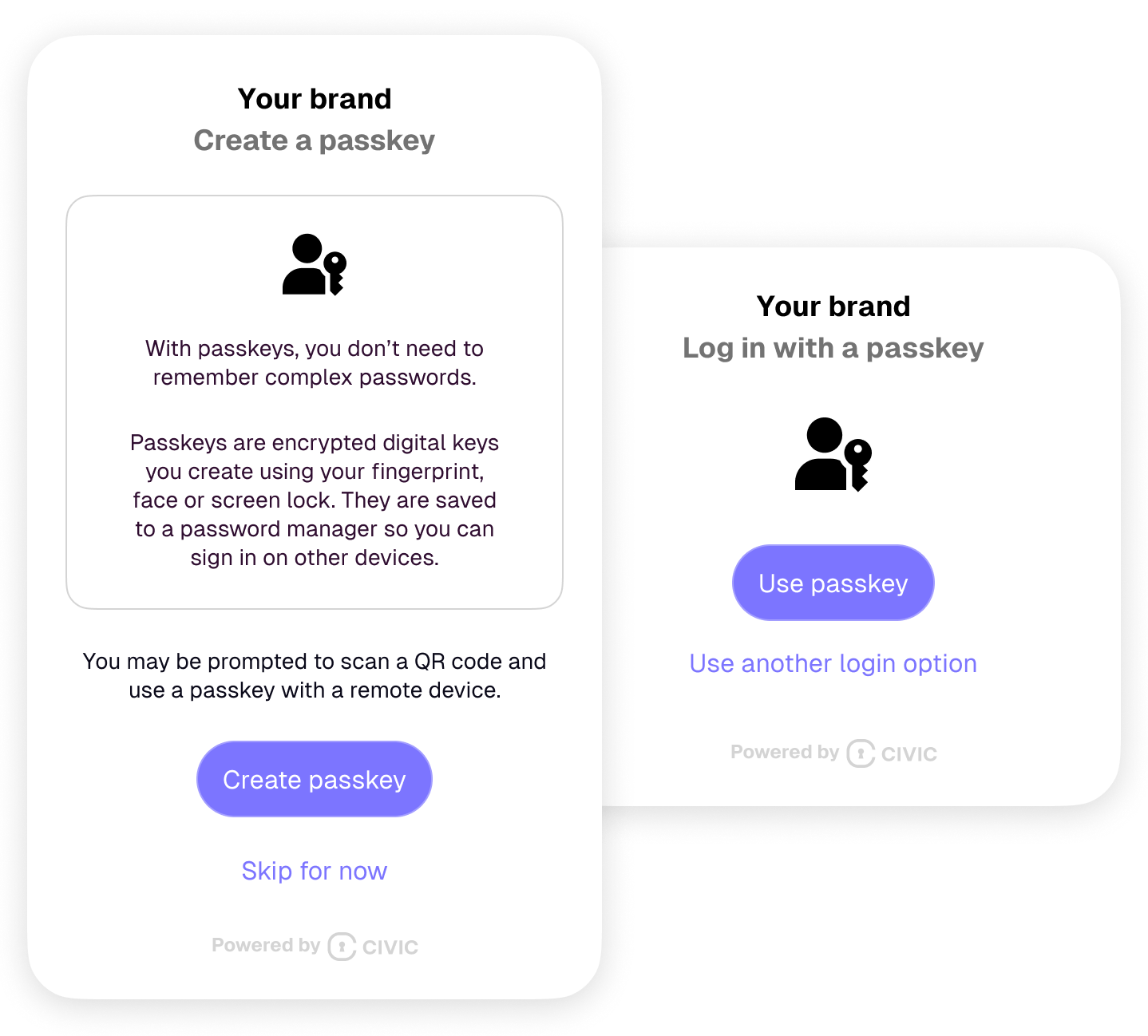
Due to browser iframe security restrictions, passkey authentication requires users to go through the full-page authentication flow rather than authenticating within an iframe.
Browser Compatibility
For current browser support and compatibility matrices:- WebAuthn API Browser Compatibility - Live compatibility data for WebAuthn support
- Passkeys.dev Device Support - Detailed passkey support by platform and browser
- FIDO Alliance Certified Products - List of certified authenticators
Key Compatibility Resources
- MDN WebAuthn API Documentation - Comprehensive API reference with browser notes
- WebAuthn.io - Interactive demo to test passkey support in your current browser
- Passkeys.dev - Developer resources and implementation guides
Important Implementation Notes
Cross-platform syncing:- Apple passkeys sync via iCloud Keychain (Apple ecosystem only)
- Google passkeys sync via Google Password Manager (Chrome/Android)
- Windows Hello passkeys are typically device-bound
- WebAuthn credential creation and verification
- Cross-platform compatibility
- Fallback handling
- Error management

