Claude.ai web interface supports direct MCP server connections. You’ll need a Claude Pro or Team plan to access MCP connectors.
Prerequisites
Claude Pro/Team Plan
MCP connectors require a paid Claude subscription
Civic Account
Create a free account on nexus.civic.com
Step 1: Copy the MCP URL
1
Visit nexus.civic.com
Open nexus.civic.com and sign in with your Civic account.
2
Select your tools
Browse and select the MCP servers you want to connect (GitHub, Slack, Dropbox, etc.)
3
Copy the MCP URL
Copy this URL: 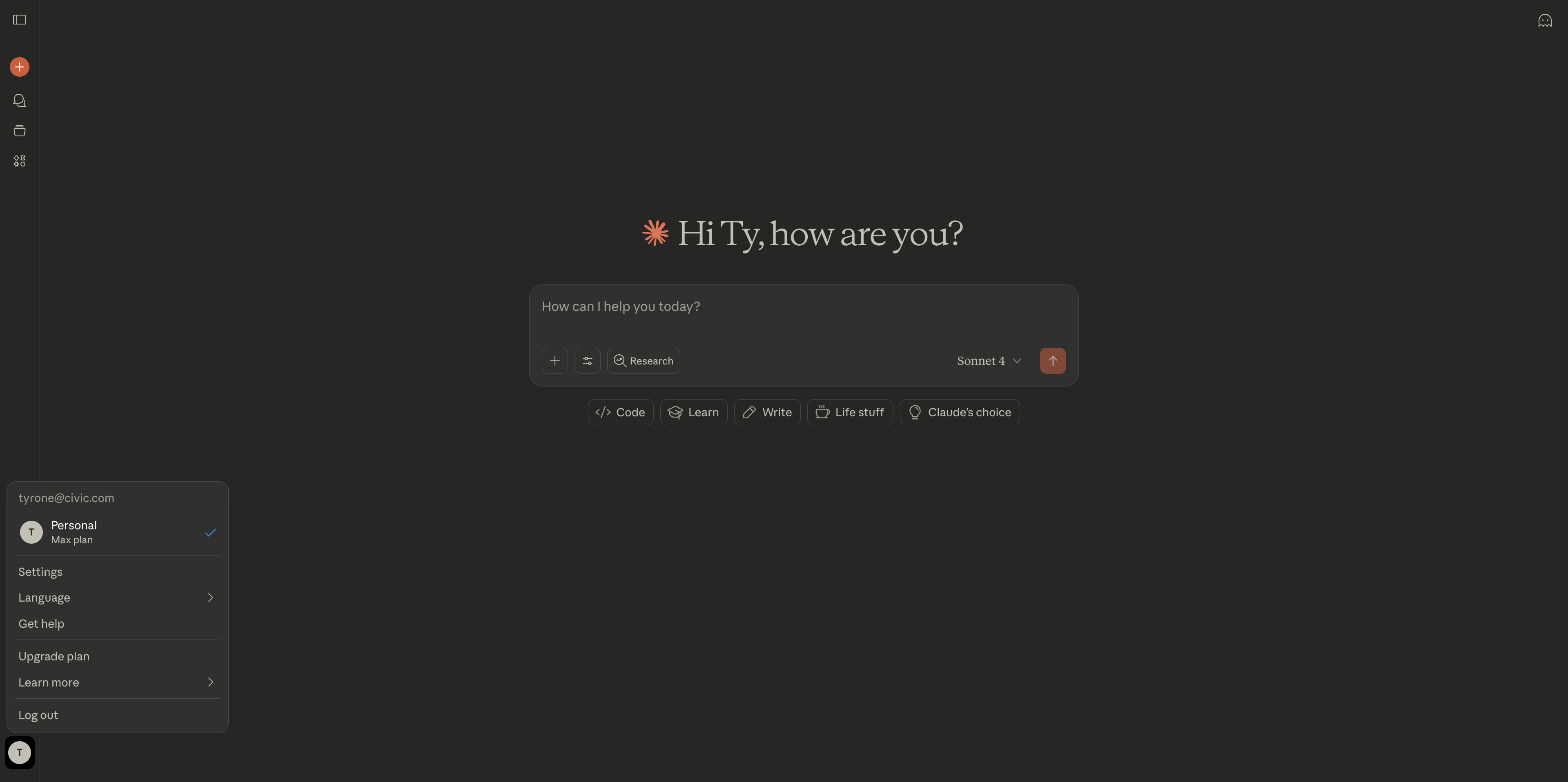
https://nexus.civic.com/hub/mcp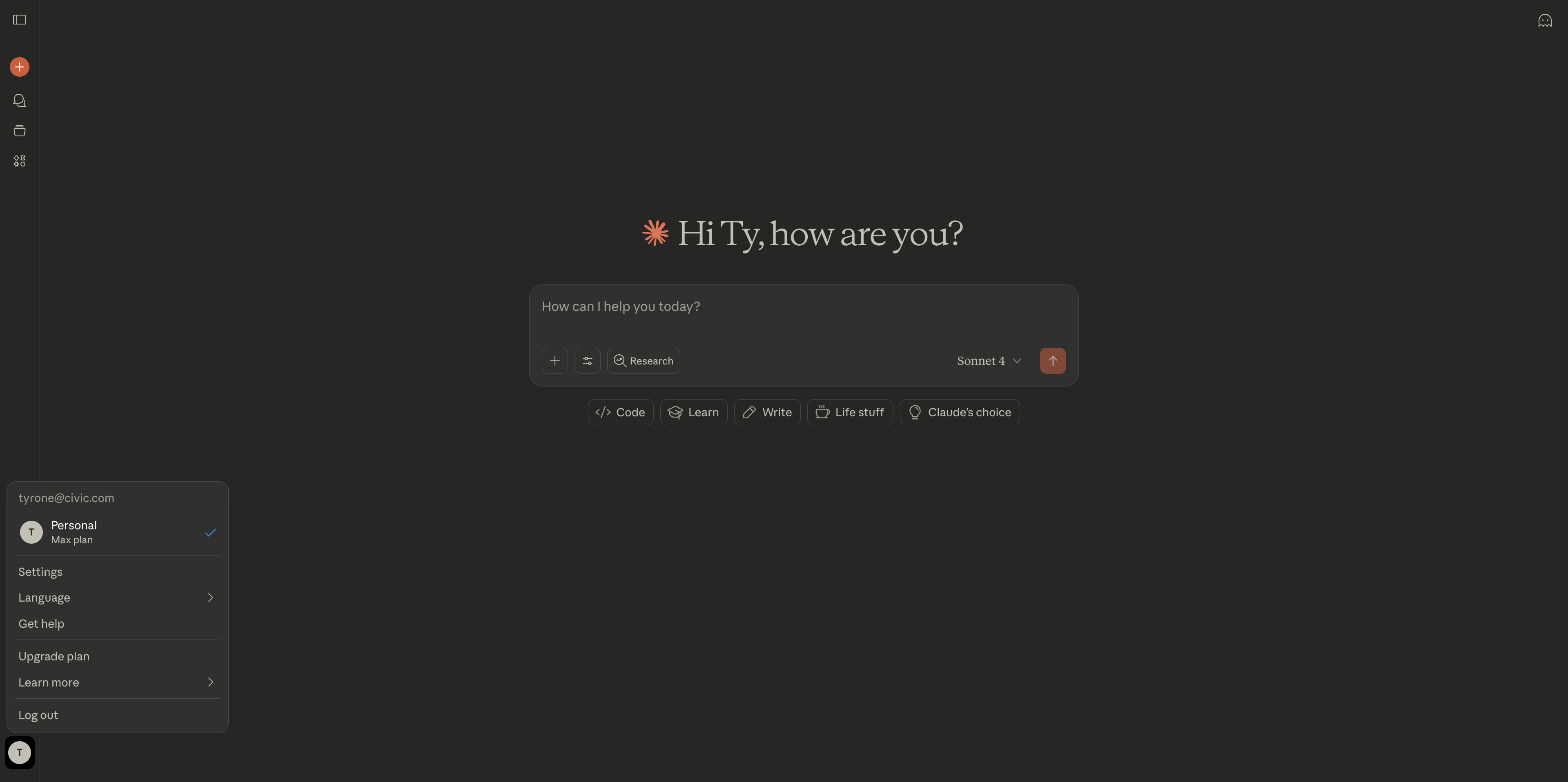
Civic Nexus homepage showing available tools
Step 2: Add MCP Server in Claude.ai
1
Open Claude.ai Settings
- Go to claude.ai in your web browser
- Click on Settings (usually in the bottom left or profile menu)
- Navigate to Connectors
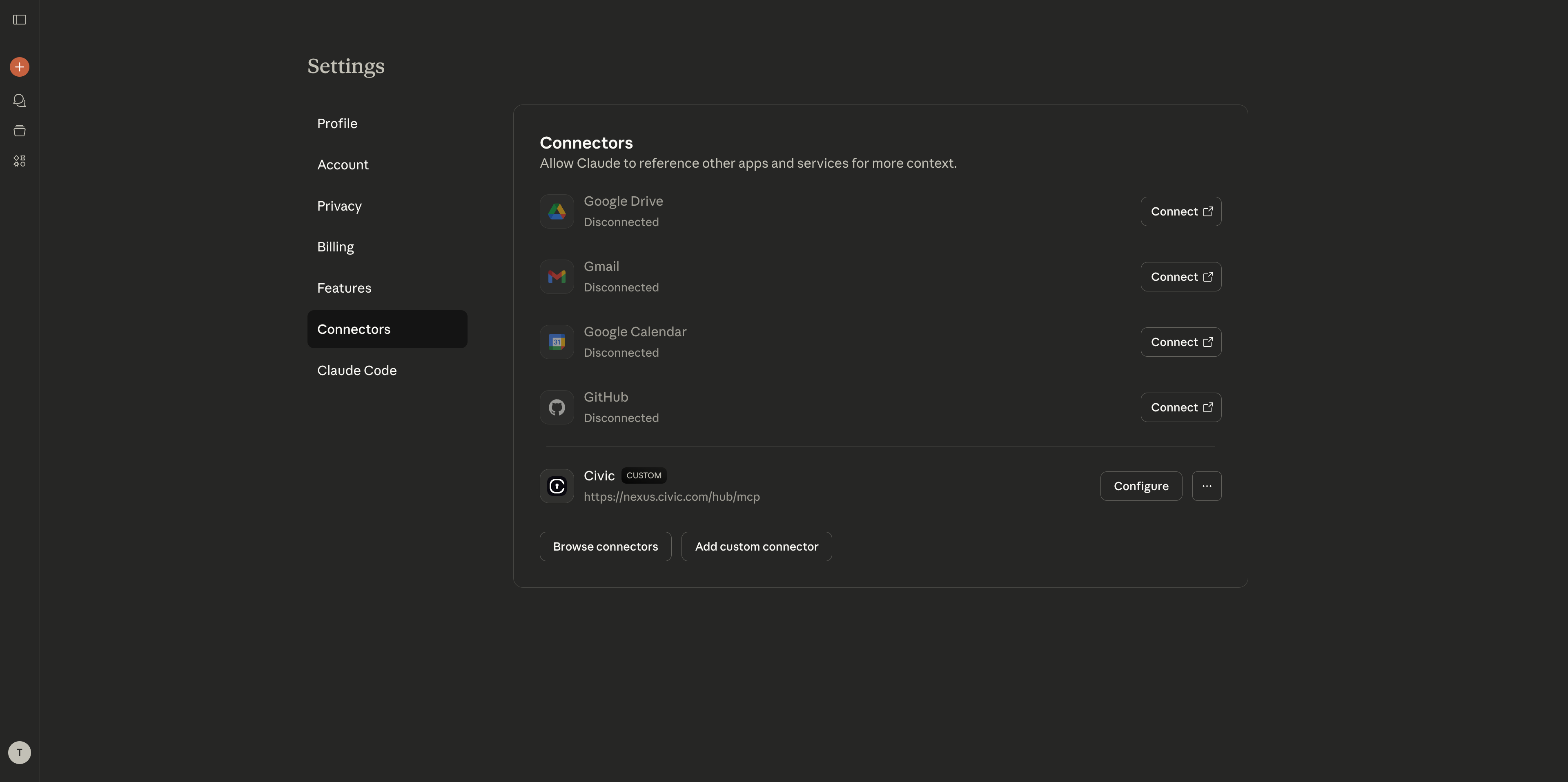
Claude.ai Settings showing Connectors section
2
Add Custom Connector
- Click “Add Custom Connector”
- Enter a name: “Civic Nexus”
- In “Remote MCP server URL” field, paste:
https://nexus.civic.com/hub/mcp - Click “Add” to confirm
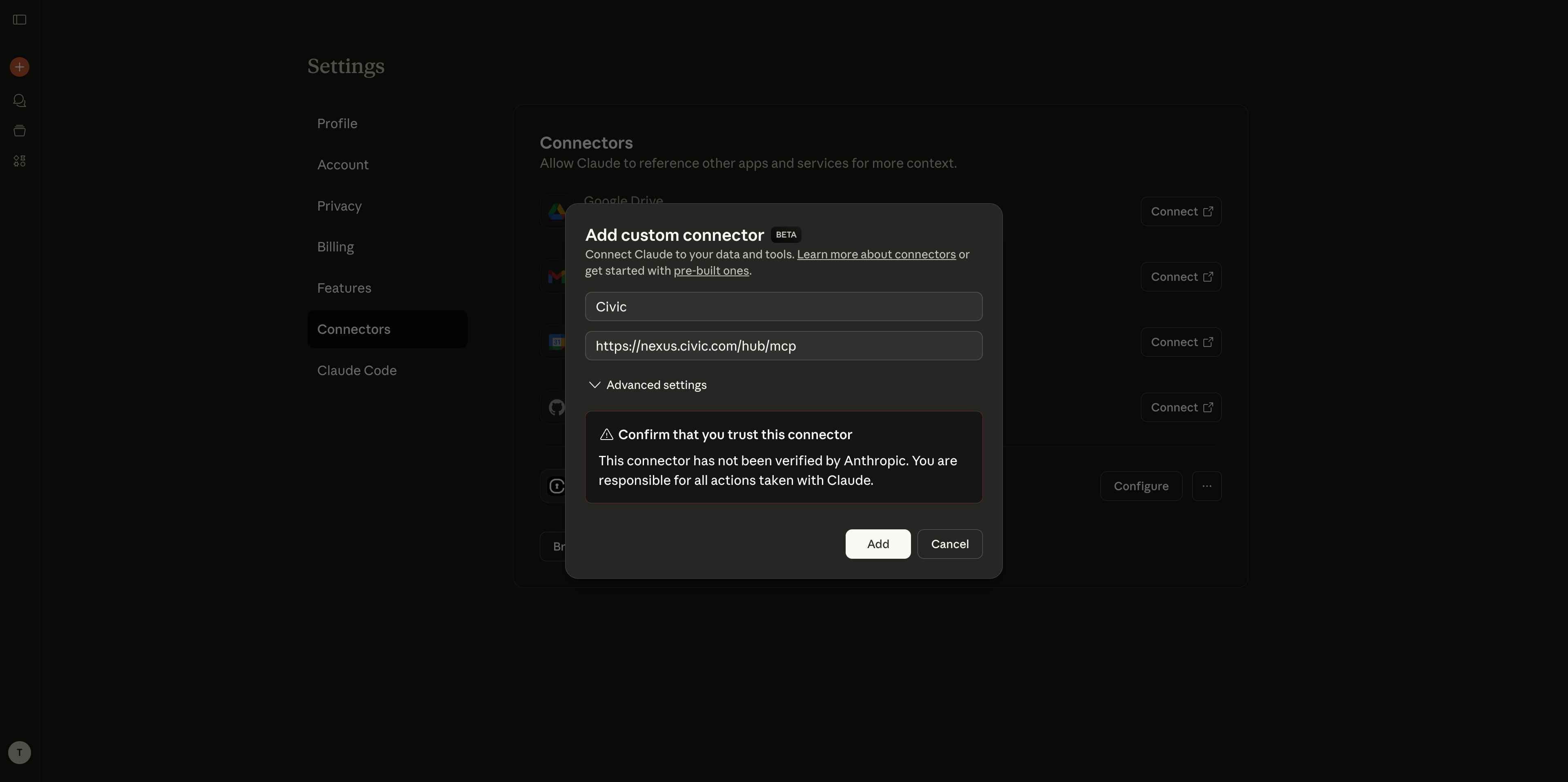
Adding a custom MCP connector in Claude.ai
3
Connect and Authenticate
- The connector will appear in your list with a “Connect” button
- Click “Connect” to begin authentication
- Follow on-screen instructions to authorize access to your selected services
- Return to Settings > Connectors to verify it shows as “Connected”
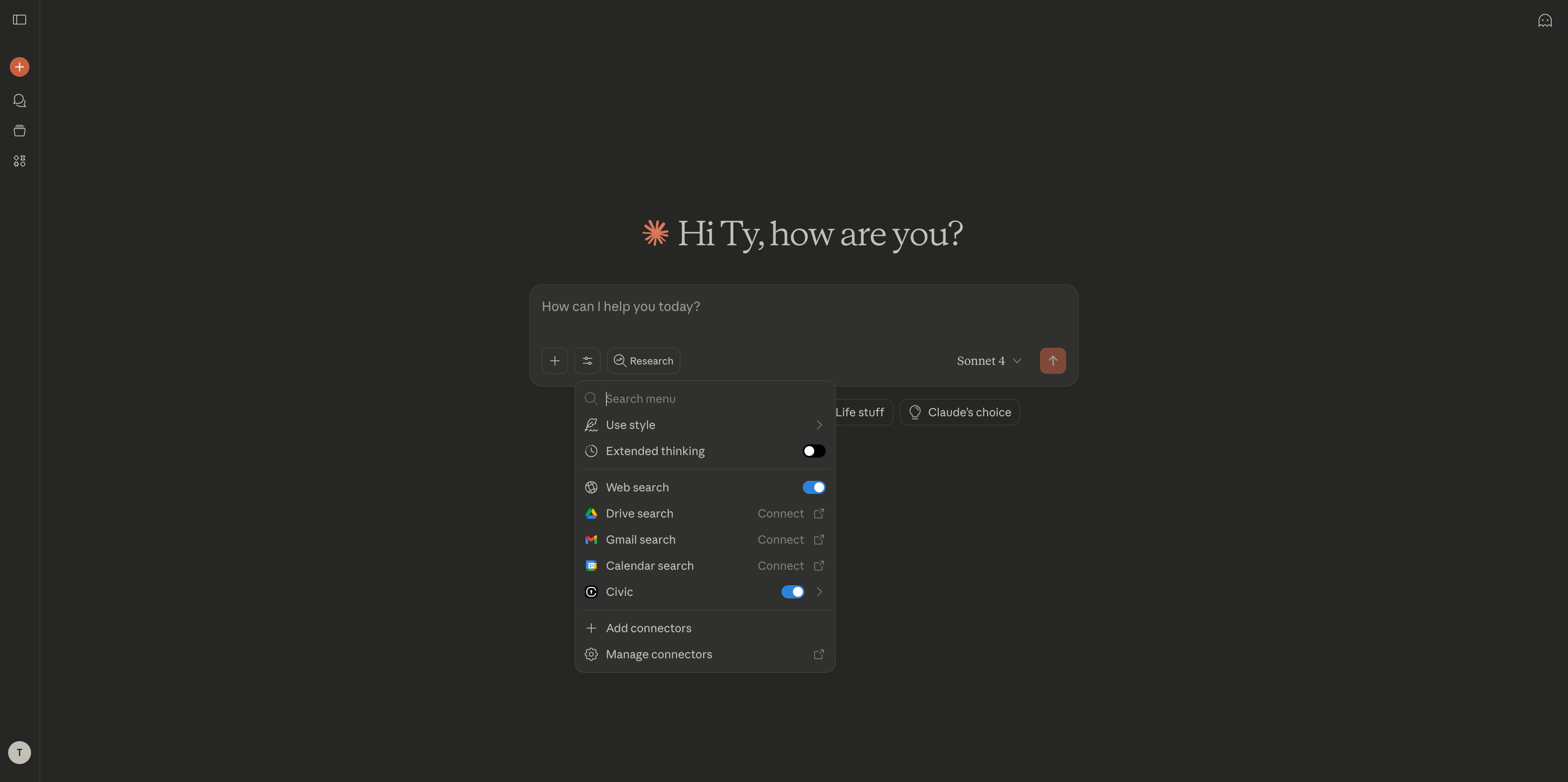
Claude.ai connector successfully connected
Step 3: Test Your Connection
Try these commands to verify everything is working: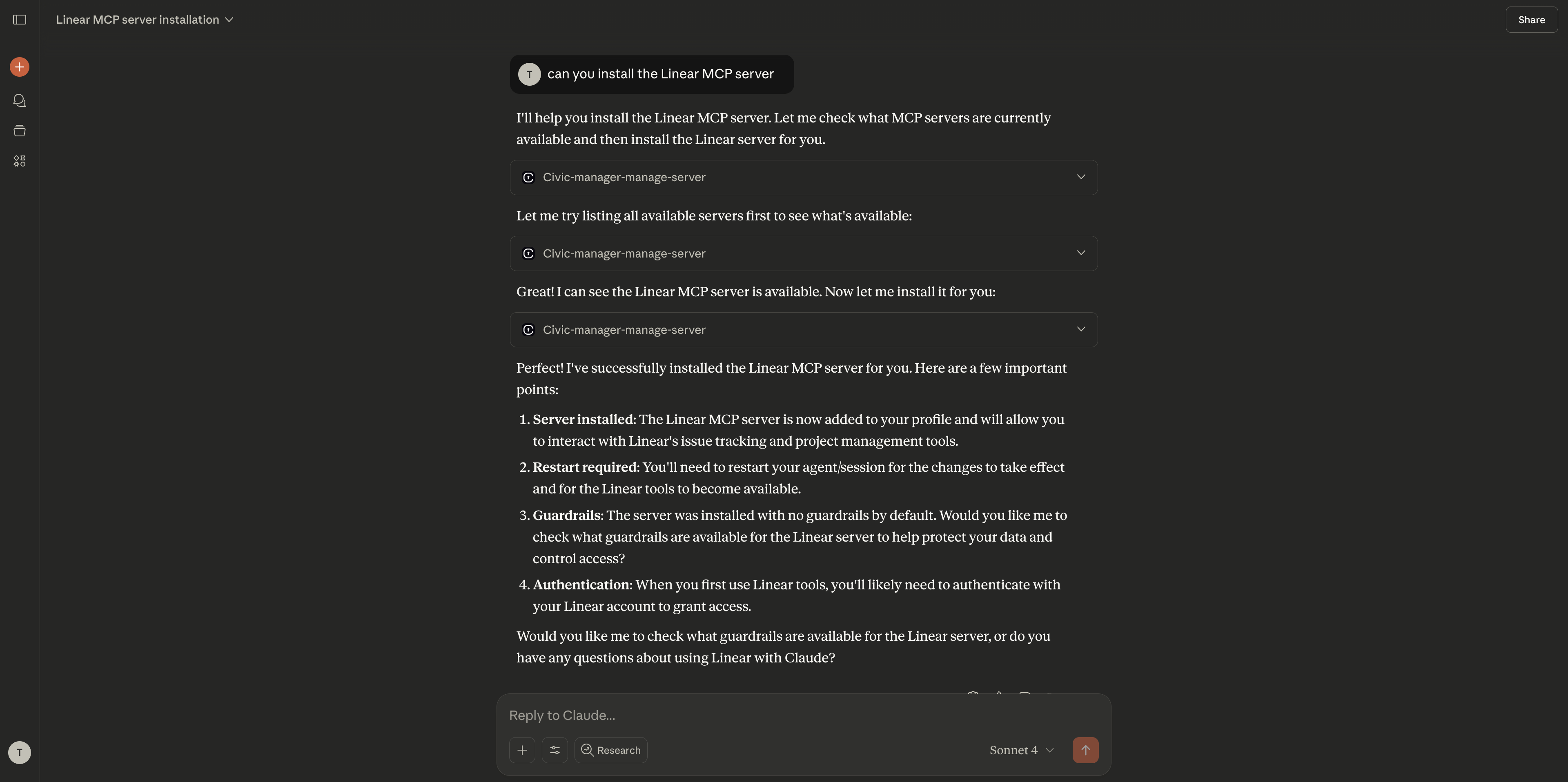
Claude.ai successfully using connected tools
Managing Your Tools
Adding More Tools
You can add new tools directly in your Claude.ai chat:Removing Tools
To disconnect from specific tools, just ask in chat:Managing the Entire Connector
To remove the Civic Nexus connector completely:1
Access connectors
Go to Settings > Connectors in Claude.ai
2
Remove connector
- Find “Civic Nexus” in your connectors list
- Click Remove or Delete next to the connector
- Confirm the removal when prompted
3
Clean up (optional)
Visit nexus.civic.com to revoke service authorizations if you no longer want Civic to have access
Common Questions
Do I need a paid Claude plan?
Do I need a paid Claude plan?
Yes, MCP connectors are only available on Claude Pro and Team plans. The free plan doesn’t support external integrations.
What if authentication fails?
What if authentication fails?
- Make sure you’re signed into the correct accounts for your connected services
- Try removing and re-adding the connector with a fresh URL from nexus.civic.com
- Check our troubleshooting guide for more solutions
Can I use multiple connectors?
Can I use multiple connectors?
Yes! You can add multiple MCP connectors from different providers. Each will appear separately in your connectors list.
What happens to my data?
What happens to my data?
Data flows directly between Claude.ai and your connected services through Civic Nexus. See our security details for more information.

